STATSCORE’s innovative platform, PointsInPlay, is reshaping the sports business landscape by merging gamification with betting, creating an immersive and engaging experience that players crave. The Rise of Gamification in Sports Betting Gamification has transformed...
How we customize our minisites and widgets for you: LivematchPro – PART 2

In the last entry of our series, we were talking about LivematchPro tracker versions – Natural and Lite. Today you will learn more about tracker components, customization and creating of your own tracker step by step.
Tracker components
Our trackers are made up of components and here we will write about what these components are responsible for. Be aware that it’s up to you if you want to have all of the components (full tracker option) or not (like e.g. Timeline).
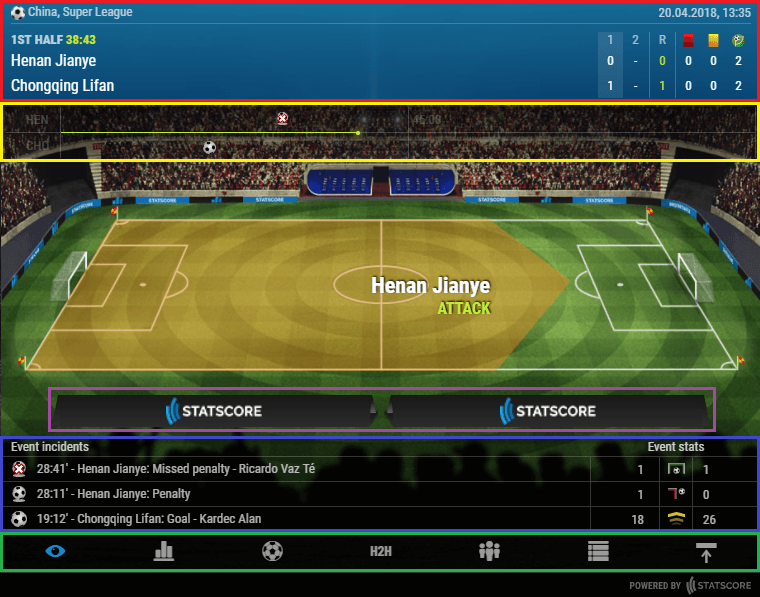
Read more: how we customize our LivematchPro widgets for you – PART 1
HEADER (red border)
This is the space where you can read what teams (Celtic U20 – Ross County U20), players (Djokovic Novak – Thiem Dominic) or what events you watch in a sport like Formula 1 (Bahrain Grand Prix).
The header section also gives you the basic information about the event like:
- competition name
- starting date and time of a selected event
- actual time of an event when it’s live
- main result
- you can decide whether you want to have it among the partial results and stats or next to the team names
- partial results
- selected event stats
- you can decide on yourself what stats to show in the header for each sport (default settings are set but can be changed)
- you can check the list of available stats for each sport by picking a sport and opening the „Statistics” tab at LivematchPro demo website
- you can decide on yourself what stats to show in the header for each sport (default settings are set but can be changed)
The header can be customized itself :
- Main result, partial results and the stats section can be used (default setting) or switched off
- The header alone can be used as a separate configuration (you may want to place the header in one place of the website and the rest of the tracker as a separate configuration in another place)
TIMELINE (yellow border)
A timeline is used in team sports like Soccer, Basketball, Handball, Volleyball or Ice hockey. It provides a quick look at the key incidents during the event (the deeper coverage is presented in the „Incidents” tab).
Please note: This component is not offered as default in the LITE version trackers (it would require an increase in the height of the tracker).
BANDS (purple border)
Advertising is an important issue, however, our trackers are designed to be small widgets and there’s not a lot of space for big banners. We did, however, find a space for two small 240px x 30px slots on the bands just below the pitch.
You can let us know during the integration process whether you would like to have these bands with a logo/banner on it or not.
Please note: This component is not offered as default in the LITE version trackers (it would require an increase in the height of the tracker).
STATS BOX (blue border)
This section shows the last three incidents during a live event and a full list of stats by scrolling. This means you have it all on one live view (the list of stats is sorted the same way as you would find under the „Statistics” tab).
Please note: This component is not offered as default in the LITE version trackers (it would require an increase in the height of the tracker).
TABS (green border)
A clickable section where the user decides what content to watch during the live event by choosing a tab. Each tab provides different information, either one updated in real-time or some static stats about the competition in general. The tabs may differ depending on the sport and it is up to you whether you want them all to be shown (default setting) or not.
1. Team sports tabs (Soccer, Ice hockey, Baseball etc.):
- Live relation – shows the event situation second by second with a graphical display of what is happening at the venue (default tab for every sport)
- Statistics – all the event statistics updated in real-time
- Incidents – all the important event incidents updated in real-time
- H2H – direct comparison of two teams/players taking part in an event
- Lineups – probable or actual starting lineups, substitutes and coaches for the selected event
- Standings – full competition standings, statistics, fixtures and results
- Collapse/Expand – a tab that allows you to hide a tracker to give you more space (there are two options to collapse the tracker)
- header + tabs are visible

- only tabs are visible

- header + tabs are visible
Please note: If the tab content is to big, a classic scroll appears. However on request we can set up an expander instead. All the tab content will be shown by using a single click and there will be no scroll. Please note that the expander option results in a significant height change of the tracker.
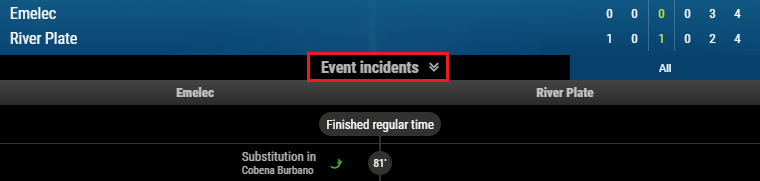
2. Individual sports tabs (Tennis, Beach volleyball, Badminton etc.)
There is no Lineup tab and some sports may lack a Standings tab.
3. Multi-participant sports (Formula 1, Ski jumping, Speedway etc.)
These sports may have some specially prepared tabs for each sport like Heats tab in Speedway or Lists tab in Formula 1. With what we have on offer growing all the time any new multi-participant sports may receive some extra tabs, so we can reflect the situation at the venue in the best possible way.
Learn more: how we customize our PrematchPro widgets for you.
Look customization
During the integration process, our Creative Team will prepare a customized design for you. It’s going to be adjusted to your preferences, very often to the layout of an existing website.
We are able to change elements like logos, icons, fonts, colours, etc.
Creating your own tracker step by step
- Pick the tracker version
- Natural
- Lite
- Pick the template from LivematchPro demo website.
- Decide what components you wish to have (if different than default) and what they should include
- Header
- Main result column placement
- Next to team names
- The right part of the header among the partial results and event stats
- Main result / Partial results / Stats
- all or some used
- if Stats used, a default setting or personally adapted?
- Main result column placement
- Bands
- if you want to use these, send us a png file in 240px x 30px size
- Tabs
- all tabs used (default setting per sport) or switch some off?
- option for collapse/open tab
- header + tabs are visible
- only tabs are visible
- scroll (default) or expander
- Header
- Once you have that all done our Creative Team will prepare a specially adapted project for your website’s fonts, colours etc.
- We do the final job within a couple of days and then you can enjoy the trackers in use!
If you want to get in touch to find out more, just contact our Customer Success Team at cst@statscore.com or use the LiveChat service on our website. We will be more than happy to schedule a call and discuss how we can help your organization!
Related articles

Transform your betting terminals with STATSCORE’s top data widgets
STATSCORE’s LivematchPro and PrematchPro widgets have long been the gold standard in the betting industry. These flagship sports data tools are renowned for their versatility, and their specialized versions designed for betting terminals are one of the places where...

New LivematchPro vs Old LivematchPro. What makes the refreshed version so special?
The new incarnation of STATSCORE’s flagship sports widget comes with lots of improvements that make using it easier and more effective than it’s ever been. Let’s dig into the details! LivematchPro provides fans and bettors with top real-time visualizations of sports...

LivematchPro’s new Players Stats available for Euro 2024 and Copa America!
LivematchPro has always been a go-to place for the most immersive in-game football data experience possible. But with the arrival of Euro 2024 and Copa America, we're taking the data to an even higher level with our groundbreaking new feature: Players Stats. ...